Applying or Removing an Automatic Discount
To view or apply automatic discounts
- When discounts are automatically applied at the register, the AUTOMATIC DISCOUNTS button appears at the bottom of the Smart Receipt.
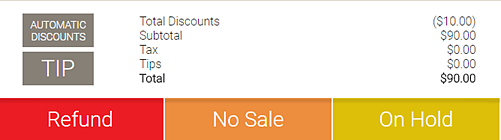
- Select AUTOMATIC DISCOUNTS. On the right pane, the default automatic discount will be automatically selected. If there are multiple automatic discounts available, you can select or deselect the discounts to apply them.
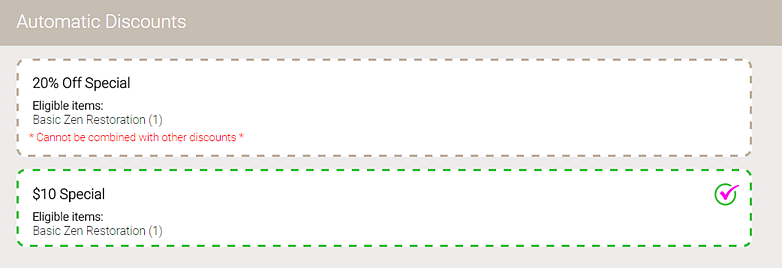
- On the Smart Receipt, amounts are updated according to the applied discounts.
Note: Certain discounts may require separate line items if the item quantity is increased. In that scenario, Meevo will display a message explaining the presence of those additional line items.
To give an employee full commission on a discounted item
Select Employee receives full commission to give the employee a starting commission amount based on the price in the item's definition, not the discounted price. If this option is not enabled, the employee will receive commission based on the price sold in the register.
Note: The "Full Commission" option does not affect price adjustments from Member Benefit Templates, Cancellation/No-Show Fees, or Mark Items on Sale. Those adjustments automatically give the employee a new starting commission price. They cannot be removed, which is why the "Full Commission" option is not available if they are the only discounts on the transaction.
However, the "Full Commission" option may become available if additional discounts are added to the transaction. Keep in mind that enabling Full Commission removes only the additional discounts from commission calculations. The new starting commission price will be used to calculate commission, as adjustments from Member Benefit Templates, Cancellation/No-Show Fees, and Mark Items on Sale are always honored, even when Full Commission is enabled.
- Select the line item in the Smart Receipt to reveal details and options.
- Below Discounts Applied, you can select Employee receives full commission.

To remove an automatic discount
Automatic discounts can be removed by deselecting the discount.
You can also remove automatic discounts via the Smart Receipt's Discounts applied section, as described in To remove a manual discount.