Setting Up a CardConnect Merchant Account
To use integrated credit card processing in Meevo with CardConnect, you must first set up an account with them. They will provide you with the information you need to set up the Merchant Account in Meevo. Be sure to have that information on-hand when following the steps below.
- Go to Meevo > Register > Merchant Accounts, or type merchacct into the Convobar.
- From the Main tab, select CardConnect as the Account Provider.
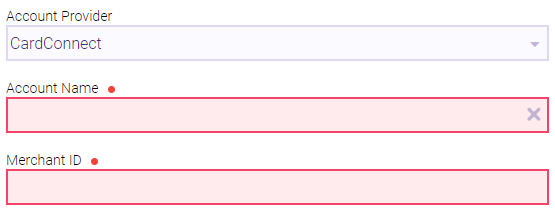
- Account Name: Give this Merchant Account a name that will make it easily recognizable in Meevo, like "CardConnect."
- Fill in the Merchant ID provided by CardConnect.
- Default Account: Select to make this Merchant Account the default account for all transactions that occur outside of the register, such as membership billing and Online Booking.
Note: In the Memberships section of Business Preferences, you can select a Merchant Account specifically for memberships. That setting overrides the Merchant Account selected here, but only for memberships.
- Restrict credit card refunds to the credit card(s) used on the original purchase: When this is enabled, a card can be refunded to only if it's the card that was used on the original transaction. This prevents "unlinked" refunds, which provide funds to a card other than the one used on the sale. Unlinked refunds are generally considered risky, and as a best practice credit card refunds should always go back on the original card used for payment.
- Enable Hosted Page: If this option is enabled, you will be able to enter client credit card information into an embedded page within Meevo to execute a transaction or to add a client credit card on file. This is essentially a "virtual terminal," so Hosted Page will be a selectable option in most places that Meevo asks you to select a terminal (Drawer definition, client profile's Credit Card tab, the register, etc.). This option is useful in the event your credit card devices are down or if your business does not have any credit card devices at all.
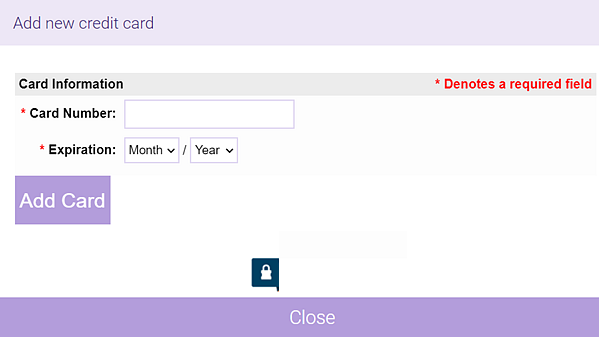
- Hosted Page only available for use if there are no active devices currently available: When enabled, the only time Hosted Page will appear in the terminal selection box is if there are no active credit card terminals set up in Meevo.
- Enable signature capture on capable credit card devices: If enabled, signature-capable credit card devices will prompt the client to digitally sign directly on the device.
- Use for membership billing: Sets this Merchant Account as your default account for membership billing. This also updates the default membership account setting in Business Preferences > Membership Settings.
- Use for eGift transactions: Sets this Merchant Account as your default account for eGift transactions. This also updates the default eGift account setting in eGift > Main.
- Enable Tip Amount: Allows clients to apply tips via the credit card device by selecting one of the pre-defined options you configure here, or by entering their own tip amount on the device. You can configure up to 5 tip options.
- Percentage or Currency: Select the units for the tip amounts you will configure.
- Tip Amount Options: Select the "plus" icon to add another tip option.
- Tip Amount: Enter the amounts that clients can select.
- When finished, select Save.
- Next, pair your newly created Merchant Account to your credit card device.