Setting Up a Payment Sense Merchant Account
Note: This merchant is available to United Kingdom businesses only.
To use integrated credit card processing in Meevo with Payment Sense, you must first set up an account with them. They will provide you with the information you need to set up the Merchant Account in Meevo. Be sure to have that information on-hand when following the steps below.
- Go to Meevo > Register > Merchant Accounts, or type merchacct into the Convobar.
- From the Main tab, select Payment Sense as the Account Provider.
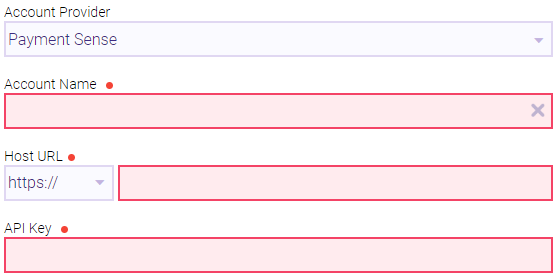
- Account Name: Give this Merchant Account a name that will make it easily recognizable in Meevo, like "Payment Sense."
- Fill in the Hose URL and API Key provided by Payment Sense.
- Default Account: Select to make this Merchant Account the default account for all transactions that occur outside of the register, such as membership billing and Online Booking.
Note: In the Memberships section of Business Preferences, you can select a Merchant Account specifically for memberships. That setting overrides the Merchant Account selected here, but only for memberships.
- Enable signature capture on capable credit card devices: If enabled, signature-capable credit card devices will prompt the client to digitally sign directly on the device.
- When finished, select Save.
- Next, pair your newly created Merchant Account to your credit card device.