Setting Up Online Booking
To make employees and services bookable online, you'll need to enable Online Booking options in several areas of Meevo, including employee profiles, service definitions, and Online Booking Settings.
Tip: After setting up Online Booking, enable our Google Book Online Button integration in the MeevoXchange to automatically add a Book Online button to your Google knowledge panel. This button brings clients directly to your Meevo Online Booking site!
- Configure Online Booking Settings: Start by reviewing the available options in Meevo under Business Settings > Online Booking Settings. These settings allow you to customize what clients can do through Online Booking, as well as set up a Cancellation Policy, add Terms and Conditions, create Announcements, and more.
- Tip: Don't toggle on the Enable Online Booking option just yet! We recommend performing that as a final step once the rest of setup is complete.
- Make services bookable online: In each desired service definition, select Bookable online from the Main tab.
- From this area, you can also add a Long Description that will appear with the service in Online Booking.
- You can also make services bookable online via the Online Booking Settings > Services tab. Actions performed in that tab will be reflected in the service definition (and vice versa).
- Enable employees to be bookable online: Within a desired employee's profile, select Bookable online from the profile's Online Booking tab.
- From this area, you can also add an employee bio and define the days and times that the employee should be bookable online.
- You can also make employees bookable online via Online Booking Settings > Employees tab. Actions performed in that tab will be reflected here in the employee profile (and vice versa).
- Of the employee’s services, choose which should be bookable online with that specific employee. This can be done from the Services tab of the employee's profile by selecting Bookable online within each desired service row (as in the image below).
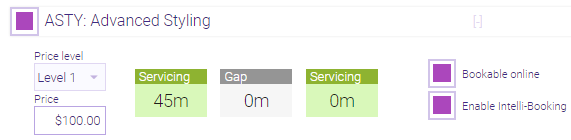
- Tip: Meevo provides a setting within each service definition that will enable this Bookable online option automatically, in many places, with one click. See Setup Tip #1 below for details.
- Repeat Step 3 (and Step 4 if applicable) for all desired employees.
-
- Enable Online Booking for your clients! Finally, when you are satisfied with the purchase flow and look-and-feel of your Online Booking site, go to Meevo > Business Settings > Online Booking Settings and select Enable Online Booking to allow clients to book appointments online.
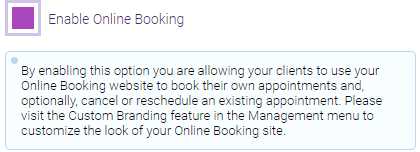
Setup Tip #1: Enable "Bookable online" in many places with one click
Meevo offers a setting that will "batch" enable Online Booking for the services that employees can perform.
- After selecting Bookable online, select the sub-option Enable employee(s) that are configured to perform this service and are bookable online....
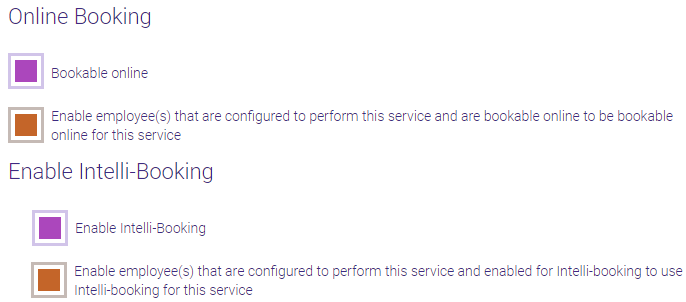
- Upon saving the service definition, the Bookable online option for this service will be enabled on the Services tab of every "bookable online" employee configured to perform this service.
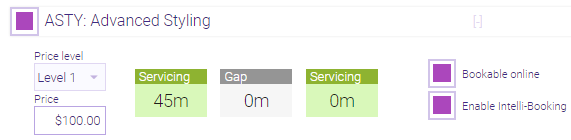
- Repeat Steps 1 and 2 within the service definition of each bookable online service that you wish to batch update.
Setup Tip #2: Easily configure a new service for Online Booking
If you are adding a new service, you can streamline the steps to make it available for Online Booking:
- Select Bookable Online on the Main tab.
- Select the Employees tab and select each employee who should be able to perform this service.
- Within each employee's row, select Bookable online.
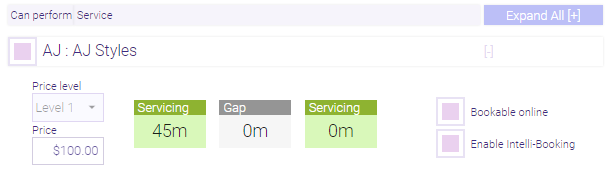
- Upon saving, the new service becomes bookable online for the employees you selected.