Configuring Online Membership Sales
Setting up Online Membership Sales comes in two parts:
- Online Membership Settings, where you can fine-tune different aspects of your Online Membership Sales site, including the Terms and Conditions and how far into the future a membership can start.
- Membership definitions, where you specify which of them should be sold online. Membership definitions include OMS-specific options that will enhance the online membership sale experience for clients.
Configure Online Membership Settings
- Go to Meevo > Membership > Online Membership Settings, or type oms into the Convobar.
- From the Main tab, select Edit.
- Enable Online Membership Sales: This enables the client-facing Online Membership Sales site . Locations can toggle this option off when it's enabled in CO, but they cannot toggle it on if it's off in CO.
Tip: Leave this option off until you're finished setting up options and branding, then come back to the Main tab and select the Enable Online Membership Sales option to begin selling memberships online to clients!
- Google Analytics Tracking Id and Google Tag Manager Id: Enter the Google Analytics ID for your OMS property and your Google Tag Manager Id.
- Default referral type assigned: Any new client who registers with your business through Online Membership Sales will have this Referral Type automatically selected in the Referred by field of their client profile. This field is required.
- Merchant Account: Select a MeevoPay Merchant Account that will be used to process all Online Membership Sales transactions. If you do not select a Merchant Account here, the default system MeevoPay Merchant Account will be used.
- Terms and Conditions: This is how you can provide your business's membership Terms and Conditions to clients. If you enter content into this field, clients will be required to accept your T&Cs before purchasing a membership. If left blank, clients will not be presented with or required to accept any Terms and Conditions.
- Prevent Online Membership Sale from being sold with an "Available On" date greater than __ days: This setting controls how far into the future a newly online-purchased membership can begin. Enter the maximum number of days from the day of sale that a membership can begin; this impacts the latest date a client can select in the Available On date picker.
- Apply Surcharges: This setting appears only if the MeevoPay Merchant Account being used for Online Membership Sales is configured to allow surcharges. When it's enabled, surcharges will be automatically assessed on Online Membership Sales.
- All new clients can access Online Membership Sales: This option determines whether the client profile option Allow this client to purchase memberships via Online Membership Sales will be on or off when a new profile is being created through Meevo or one of the client-facing sites (during client signup). When All new clients can access Online Membership Sales is enabled, the client profile option Allow this client to purchase memberships via Online Membership Sales will be enabled by default when a new client profile is being created. This allows clients who are creating a Meevo account for the first time to purchase a membership immediately. Otherwise, you will need to enable the option in client profiles on a profile-by-profile basis.
- Allow memberships to be canceled online: Enable this option to allow clients to cancel their membership online via the My Membership page. Cancellations that are submitted online are not executed immediately; Meevo continues to adhere to your Default Cancellation Term in Business Preferences.
Tip: If you're allowing clients to cancel their memberships online, we recommend also enabling the "Online Membership Cancellation" Client Notification.
Choose Memberships and Design "Membership Cards"
- For this part of setup, you'll need to go into the definition of each membership you wish to sell online, and take note of the following options:
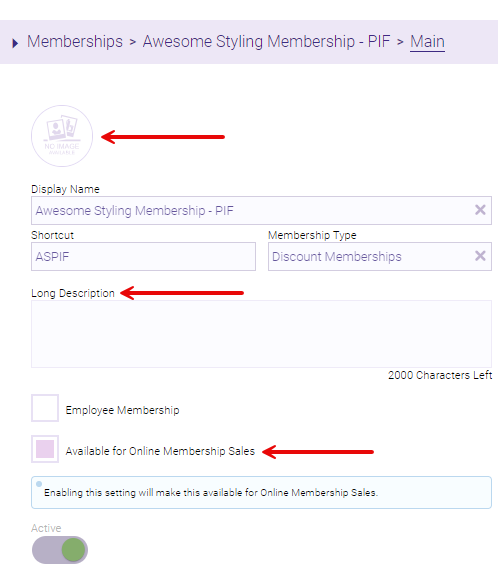
- Upload an image that complements the membership and fill in the new Long Description field to explain the benefits of your membership. The image and description appear within the membership "card", which clients see when selecting a membership during Step 2.
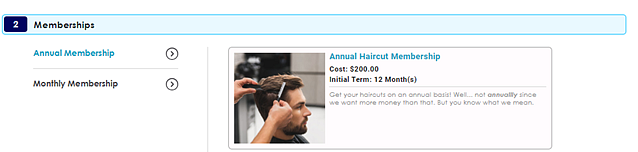
- When you're ready to sell the membership online, enable Available for Online Membership Sales on the membership definition. This makes the membership immediately available on the client-facing OMS site when Online Membership Sales is enabled.