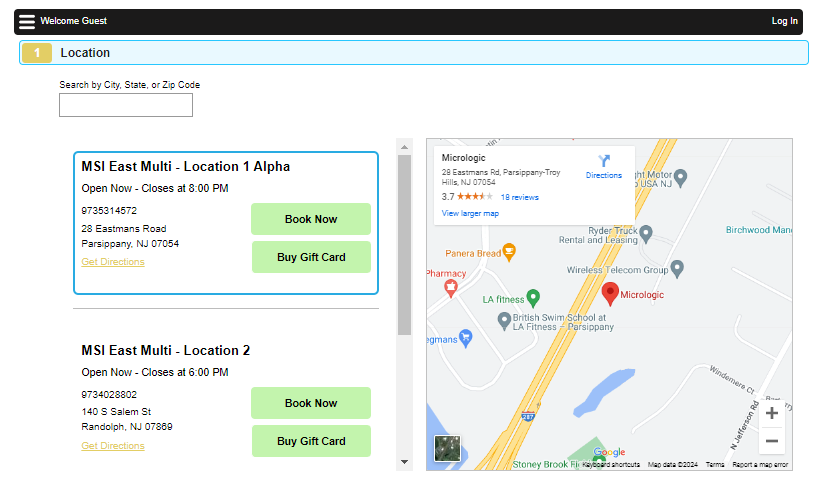Meevo Client-Facing Sales Sites
Meevo's client-facing sales sites share the same modern design and step-based workflow, providing a familiar experience across all three sites that makes it easy for clients to navigate and complete their purchases.
How Meevo's client-facing sites collect and manage client info
- Client profiles: When a client creates a login account, they enter their name and email address. Meevo checks client profiles to see if that email address is already being used. If it is not, Meevo creates the client profile using the information provided during registration. If the email is already being used in a profile, no changes are made to the profile. If a client updates their profile information (such as a home address) in Online Booking, Online Membership Sales, or eGift, the profile information will be updated across all three platforms and in Meevo.
Note: If your business uses Online Booking, Online Membership Sales, and/or eGift, a client who registers for one will automatically be registered for the others with the same username and password. It is important that you communicate this concept to clients. Otherwise, clients may run into issues if attempting to register with an email address that is already being used.
- Cards on file: If a client has a card on file in their Meevo profile, then that client can use their card on file to complete the purchase. Clients can add and remove cards on file through client-facing sites (including membership cards on file).
- Notification opt-ins: Clients can define their notification preferences (including opting into text messages) as well as opting into marketing communications:
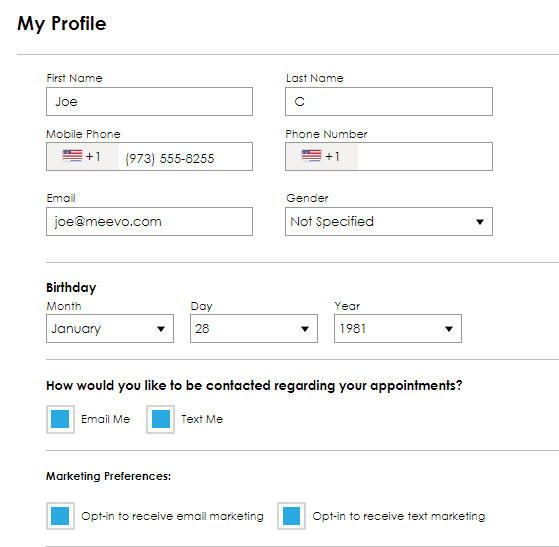
- Custom Branding: ll three Meevo online sale modules share the same Custom Branding settings, which means if you set up branding for one of the sale sites, you've already set it up for all three!
- Purchase History: The purchase history is recorded in the History tab of the purchaser's profile if the purchaser was logged into eGift when the transaction was completed. You can require a login to complete a purchase by making sure Enable Continue as Guest option is NOT selected on the eGift > Main tab.
How do clients find a specific location in a multi-location business?
Multi-location businesses have two options for routing clients to a specific location's Online Booking, eGift, or Online Membership Sales site:
- If your business website lists your locations, you can provide location-specific links to Meevo's client-facing sites. To get a location-specific URL, go to the OB, eGift, or OMS Settings page from within each location in Meevo and copy the URL.

- If your business website does not offer that kind of navigation, you can use the "multi-location booking URL." This is the URL provided in Central Office.

With the multi-location URL, clients will arrive at a Location "hub" where the first step is to select a location. Clients can search for a location by city, state, or ZIP when they arrive at the Central Office site.