Excluding a Location from Accessing a Data Item
Can Central Office exclude any location at any time?
If Central Office is the owner of the item and a location is not using that item, a CO user can exclude the location from accessing it. This can be done when the item is being created or after it's been created and already made available to locations.
However, if the location is using the item, then in most cases the location cannot be excluded from accessing it until the item is no longer being used there.
To exclude a location from accessing a data item
- Locate and select the data item from the search form.
- Select Edit.
- If it is not already selected, select Make available to locations.
- Scroll down to Location Options and select Configure Locations.
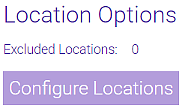
- In the pop-up window, refine your location search by entering information into any of the filters and selecting Search.
Tip: If needed, select Reset to clear all filters.
- Use the mover to shift locations between the Available for Exclusion list and the Excluded list.
- When finished, select Apply to save your changes.