Using Form Builder
Meevo's Form Builder is used to create forms for the Client Intake Forms and Docs & Forms Business Boosters. Form Builder offers three distinct ways of creating your form:
- Customize a Template (available in Docs & Forms only): If you haven't already created a form, you have the option to Customize a Template. Select this option to view a collection of predesigned templates (like Consent and Waiver and Membership Purchase Form) that you can customize to fit your business. You'll customize this template in the Drag and Drop Form Designer.
- Drag and Drop Form Designer: The Drag and Drop Form Designer is an easy drag-and-drop interface that anyone can use to create new forms and customize form templates.
- Custom HTML Upload: Use Custom HTML Upload to add tags as raw HTML, which you'll then use to build your form. This method requires HTML knowledge.
Important: Meevo is a HIPAA-compliant platform. If you are collecting client data, it is your responsibility to use this platform according to HIPAA regulations.
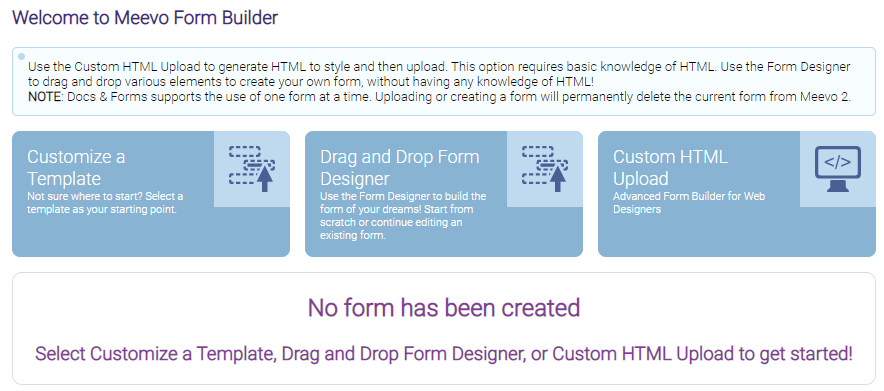
These Help topics cover using Form Builder for either Client Intake Forms or Docs & Forms, and the subtle differences between the two are called out where appropriate. Specifically, the main differences you'll notice are:
- You can have many Docs & Forms records (many forms) at once, but only one Client Intake Form per Business Type at a time.
- Custom Form Fields are available in Docs & Forms, but not in Client Intake Forms.
- The Appointment Information and Membership Information tag groups are available in Docs & Forms, but not Client Intake Forms.
How many forms can I upload to the Form Builder?
You can only associate one form with each saved Docs & Forms record. However, you can create and save as many Docs & Forms records as you need.
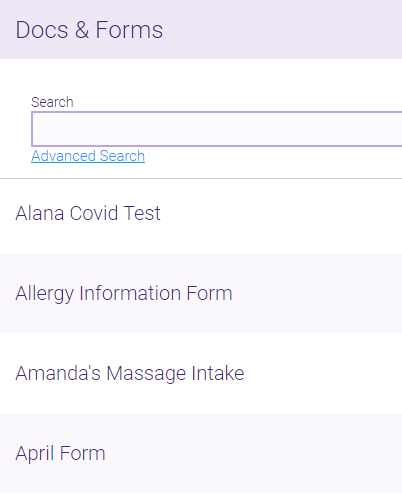
How do System Tags work with forms?
There are two ways System Tags in a form can impact Meevo:
- When a client opens a form, System Tags that already have corresponding data in Meevo (such as appointment, client profile, or membership information) will already be filled in on the form. In this way, forms are customized to the client by listing the client's details, appointment, service, address, membership details, etc.
- If a client fills in or edits a System Tag field such as Client First Name, the client's profile data will be updated with this data when the form is submitted.