Transferring an Accrued Service to Another Client
What happens in Meevo when I transfer (share) a package item to another client?
That depends on how you transfer the item:
Membership Manager: When you transfer a service via Membership Manager, the service is placed on the receiving client's profile and the transferred service is no longer available to the original client. Use this method if the client will not be redeeming the package immediately.
Register: When you transfer an item in the register, the item is placed on the receiving client's Smart Receipt for immediate redemption. The transferred item is no longer available to the original client. Use this method if the client is redeeming the item immediately.
Regardless of how you transfer the item, the following will always be true:
- The transferred item remains a liability at the original location until it is redeemed.
- The package price/tips cannot be edited or modified after a transfer, not even during redemption.
- Pre-paid tips are also transferred, if applicable.
- If transferring an item between locations, see this article for details on package transfer royalties.
To transfer an accrued service to another client
Tip: Transfer Settings on the Membership definition can impact which services are available for transfer.
Note: Unexpired accrued package services from a terminated membership can be transferred/shared. Expired accrued package services can be made available for use.
- Locate the client in Membership Manager.
- Select the Transfers tab and select Edit.
- Transfer Selected Accrued Service To: Select the client who will receive the service(s).
- If necessary, use the Filter by box to narrow down the list. Select the services you wish to transfer by selecting its Transfer box. If the membership definition includes a Transfer Fee, the Total transfer fee updates on the right with each selection.
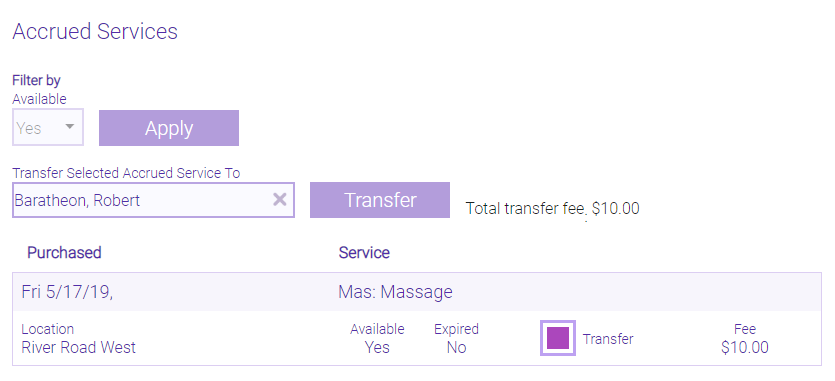
- Select Transfer. The register automatically opens with the selected services and associated sharing fees already in the Smart Receipt. The receiving client appears at the top of the Smart Receipt.
- Finalize the sale to complete the transfer. After completion of the transfer, you will be brought back to Membership Manager.