Adding or Editing a Custom Product Bundle
To get to Product Bundles, type bundle into the Convobar, or go to Meevo > Data > Product Bundles.
What products can I add to a custom bundle?
If you are tracking inventory for a product, the product must be classified as Retail or Retail/Shop Supply for it to be eligible for a bundle.
If you are not tracking inventory for a product, it can be added to the bundle without restriction.
How do I recognize a custom product bundle in the Product Bundles Search screen?
Custom Product Bundles appear with this icon in the Product Bundles Search screen: 
To add a custom product bundle
Tip: If creating several records that have similar details, select Copy to create a new record with fields identical to the one you just copied. This can save you a lot of time when creating data in Meevo.
- Open the Product Bundles form.
- Enable the This is a custom product bundle option. The bottom section of the form is replaced with the custom product bundle builder.
- SKU/Code and Barcode: The SKU and Barcode of the custom product bundle. You can use a barcode scanner to automatically populate the Barcode field.
Note: Barcodes longer than 12 characters in length may not be readable by a barcode scanner.
- Custom product bundle price: Set the price of this custom product bundle. Since the total value of the bundle may vary depending on which products are selected by the client, make sure this price accounts for the highest possible bundle value a client can end up with.
- Select Add to custom product bundle. Here, you are creating one or more “pools” of products and defining how many products from each pool must be purchased to create the bundle. Within a bundle definition, a product can only belong to one pool at a time.
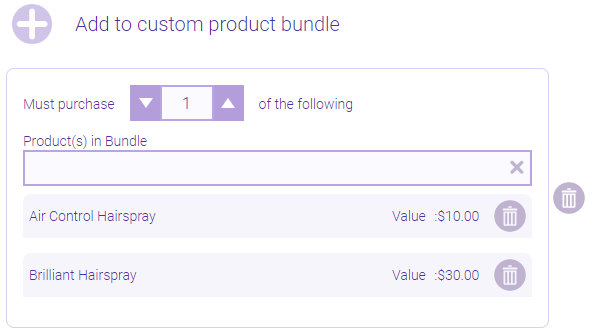
- Repeat step 5 for as many "pools" as desired for this custom product bundle.
- When finished, select Save.
- Remember, you won't assemble custom product bundles in Meevo the same way you do regular product bundles. See Selling Products and Product Bundles for details on selling a custom product bundle at the register.
To edit a custom product bundle
A product bundle cannot be edited if it is assembled.
Note: Some fields on the form may not be editable if the current location is not the item's Home Location.
- Locate and select the bundle. .
- Select Edit, and make your changes.
- When finished, select Save.