Installing the VeriFone MX915 (Worldpay Only)

Before you begin
- This device requires that you have a Merchant Account with Worldpay (formerly Vantiv).
- Read our Meevo System Requirements and Supported Devices to ensure your computer and devices are compatible with Meevo.
- VeriFone MX915 documentationcontains important information and details from the manufacturer that are not discussed in this topic. MSI recommends you read your device documentation before proceeding with the installation.
Installation steps at a glance
|
Step 1: Add Your Merchant Account in Meevo (separate topic) |
|
Step 2: Hook up the credit card terminal (this topic) |
|
Step 3: Activate or "pair" the credit card terminal with your Merchant Account in Meevo (separate topic) |
|
Step 4: Assign a default Merchant Account and credit card terminal to a drawer in Meevo (separate topic) |
Hook up the credit card terminal
- Before connecting the credit card terminal, make sure you've added your Merchant Account in Meevo.
- Use the image below and the MX915 device documentation to familiarize yourself with the components.

The components, from left to right, are:
- VeriFone MX915
- I/O communication block (Berg)
- Power adapter
- Make sure that the I/O communication block (Berg) is securely connected to the back MX915.

- Plug the power adapter into the back of the MX915, but do not yet connect the other end of the power adapter to a wall or surge protector. That will be done in a later step.
- Connect an Ethernet cable (shown below; its connector ends are wider than a telephone cord's) into the back of the MX915. Make sure you use the ENET port (the far left port in the cluster of three.

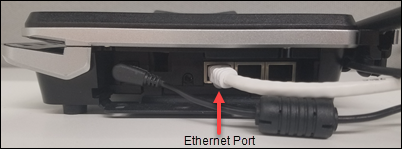
- Plug the other end of the Ethernet cable into an Ethernet port that is connected to your network, and then plug the other end of the power adapter into a wall outlet or surge protector. The device begins its boot process.
- The boot process will display several different screens, and may take several minutes. When booting is complete, an activation code will appear on screen.
- Now that your device is hooked up, the next step is to activate or "pair" the credit card terminal with your Merchant Account in Meevo.