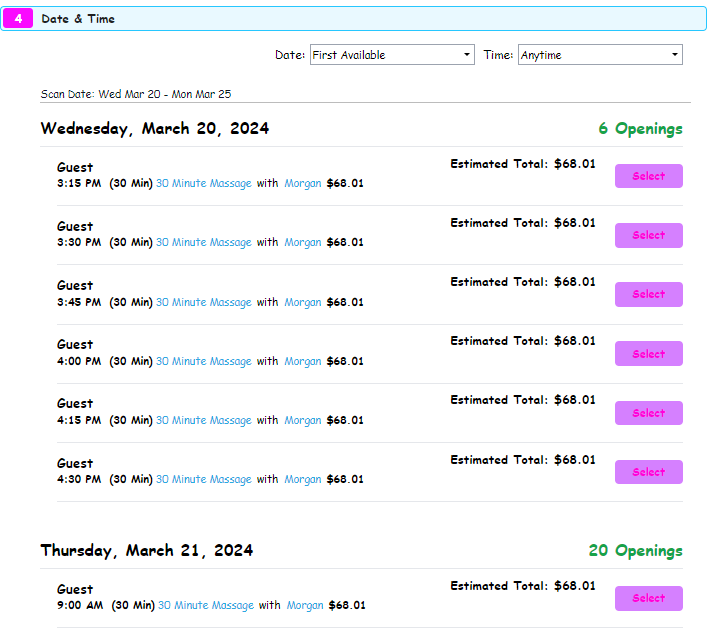Meevo's Online Booking
Meevo's Online Booking is a client-facing website that allows clients to book appointments, update personal information, and manage notification settings themselves using a web browser on a computer or mobile device.
Note: Meevo's client-facing Online Booking website adheres to accessibility standards put forth in the Americans with Disabilities Act (ADA) Standards for Accessible Design and complies with Web Content Accessibility Guidelines (WCAG) 2.0.
How do I get up and running with Online Booking?
To make employees and services bookable online, you'll need to enable Online Booking options in several areas of Meevo, including employee profiles, service definitions, and Online Booking Settings. See Setting Up Online Booking for step-by-step instructions on enabling the feature from start to finish.
How does Online Booking integrate with Meevo?
- Client profiles: When a client creates an Online Booking login account, they enter their name and email address. Meevo checks client profiles at your business to see if that email address is already being used. If it is not, Meevo creates the client profile using the information provided during OB registration, and appointments made through OB are linked to the new client profile. If the email is already being used in a profile, no changes are made to the profile, and appointments made through OB are linked to the existing client profile.
- Cards on file: If a client is logged into OB and that client has a card on file in their Meevo profile, then that client can use their card on file to complete the purchase. Clients can add and remove cards on file through OB (including membership cards on file).
- Notification opt-ins: Clients can define their appointment notification preferences (including opting into text messages) as well as opting into marketing communications:
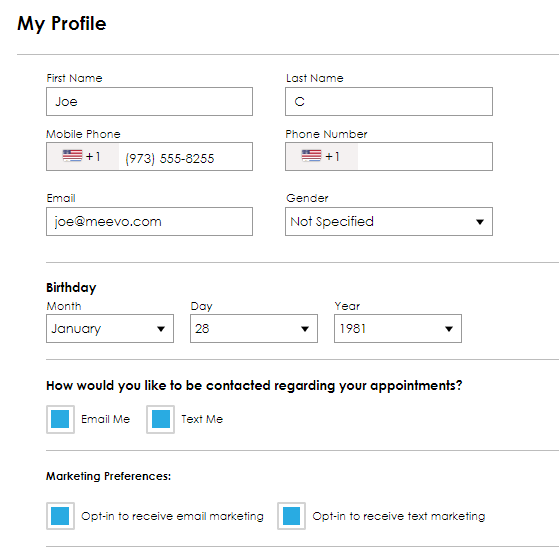
- Wait List: If a client decides to add themselves to the Wait List via Online Booking, they will be able to set specific notification options for this Wait List entry, depending on their opt-in status:
- If the client is already opted-in for text messaging, they can choose to receive texts for this specific Wait List entry.
- If the client is opted-out for text messaging, they can choose to receive an opt-in message and notifications.
- If the client does not have a phone number on their profile, they will have the option to add their phone number, opt-in, and receive notifications.
- Yield Management and Memberships: When a client is logged into OB, Online Booking will display Yield Management / membership pricing, same as you would see in the Meevo register.
How do I get clients to my Online Booking site?
See Directing Clients to Your Online Booking for ways to embed the site and how to generate OB-specific URLs for your clients to use.
What can a client do through Online Booking?
Note: We highly recommend periodically reviewing the options available in Online Booking Settings, as we often update and add new functionality to Online Booking. Be sure to review our Release Notes with each release to keep up with what's available in Online Booking.
Using Online Booking, a client can:
- Book a service, including service add-ons.
- Reschedule an appointment (if Allow clients to reschedule their appointment(s) is enabled in Online Booking Settings).
- Cancel a booked appointment (if Allow Online Appointment Cancellation is enabled in Online Booking Settings). There are also settings that define when a client can cancel (that is, how close to the appointment start time they will be allowed to cancel).
- Opt into or out of appointment and marketing notifications.
- Add or edit phone numbers for notifications purposes.
- Check gift card and point balances.
- Manage client profile card on file and/or membership card on file.
- View their service history (you can hide pricing when viewing history if Display Prices in My History is disabled in Online Booking Settings).
- Edit their email address via My Account > Profile, which will also update the client's email address in Meevo and eGift (see below for details on this).
- Select links to open your business's Social Media sites (if Social Media Links are configured in Business Information).
- Add themselves to the Wait List if no openings are found (if Allow clients to add themselves to Wait List is enabled in Online Booking Settings).
Do clients have to log into OB to view available openings?
That's up to you! The Online Booking Settings option Initial Login Required determines if clients must log in before they can view openings. Regardless of the setting, clients are always required to register and/or log into Online Booking before they can actually book an appointment.
Important: To ensure you adhere to Google's policies, we recommend turning the Online Booking setting Initial Login Required OFF when using the Google Book Online integration. If the Initial Login Required option is on, Meevo will ignore that login setting for clients who arrive at Online Booking via Google's Book Online button.
Is there an option to restrict NEW clients from booking online?
Yes! The Online Booking Settings option All new clients can access Online Booking determines whether new clients are able to book online immediately after signing up and creating a profile.
Can clients book a resource-only service that does not require an employee?
Yes! By configuring a resource-only service that does not require an employee, clients can book the service in the resource. The appointment will appear in Meevo in the Appointment Book's Resource View with an "unassigned" employee.
How does Online Booking know which openings to offer?
To put it simply, the Scan For Opening engine takes into account many factors, such as employee schedule, resource availability, equipment availability, employee booking restrictions, employee masking, client-specific timing, and more to offer specific openings for the client to select from. Once the openings are found, Scan provides a randomized selection of employees and shows their openings. A rescan of the same date range may result in different randomized employee openings.
Note: In the current version of Meevo, Online Booking will not return openings to clients if your business is marked closed in Business Information. In a future release, OB's Scan for Opening will be updated to return openings based on the employee's availability in the Appointment Book (as our other booking features do).