Enabling Online Booking or Intelli-Booking
Online Booking and Intelli-Booking can be configured down to the employee and service level, so these features must be enabled in a few places in Meevo.
Perform these steps if you are enabling Online Booking or Intelli-Booking for a few employees and services. If you want to do this for many (or all) of your employees and services, Meevo offers streamlined setup steps described in Tips and Best Practices further below.
- Enable each feature at the business level. These business-level options must be enabled for any of the features' options to work in Meevo.
- Online Booking: In Business Settings > Online Booking Settings, select Enable Online Booking.
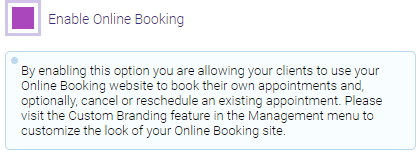
- Intelli-Booking: In Business Preferences, select Enable Intelli-Booking in the Appointments section.
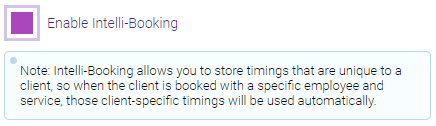
- Enable the feature(s) in each desired employee profile:
- Online Booking: Go to the Online Booking tab of an employee's profile and select Bookable online. See Configuring an Employee for Online Booking for more details, including steps on how to make the employee available to book only during specific days and times.
Tip: You can also make employees bookable online via the Online Booking Settings > Employees tab. Actions you perform in this tab will be reflected in the employee profile.
- Intelli-Booking: Select Enable Intelli-Booking from the employee profile's Main tab.
- Select which services will be eligible for Online Booking or Intelli-Booking. In the Services tab of the employee profile, enable the feature(s) for each desired service that the employee can perform.
Note: Meevo offers an option that automatically enables OB and Intelli-Booking on all services an employee can perform. If you want to enable these features for all employees who can perform the service, see Tips and best practices below.
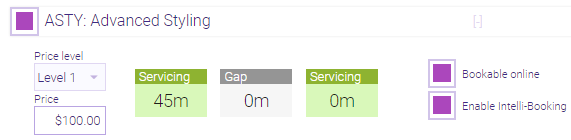
- In each desired service definition, select Bookable online / Enable Intelli-Booking from the Main tab. This makes the service eligible for those features.
Tip: You can also make services bookable online via the Online Booking Settings > Services tab. Actions you perform in this tab will be reflected in the employee profile.
Tips and best practices for enabling Online Booking and Intelli-Booking
Meevo can automatically enable these features for configured employees and services
After enabling the feature at the business level and on employee profiles, perform these steps to enable the feature everywhere else in Meevo:
- In each desired service definition, enable the feature(s) on the Main tab.
- Still in the Main tab, select the sub-option Enable employee(s) that are configured to perform this service and... for the applicable feature.
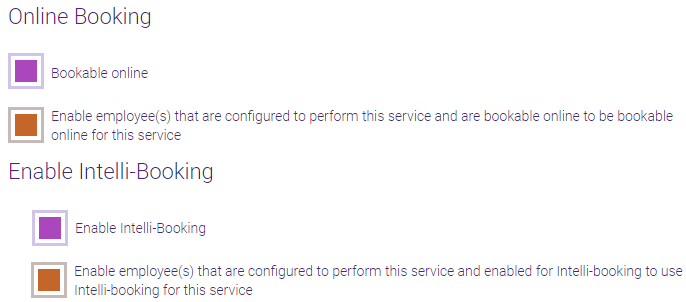
- Upon save, the Bookable online / Enable Intelli-Booking option will be automatically enabled for each bookable online / Intelli-Booking employee who is configured to perform that service.
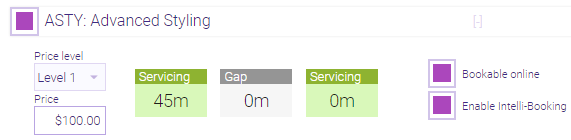
All of these settings can be configured at once when adding a new service
If you are adding a new service, you can streamline setup by following the steps below.
- Select Bookable Online / Enable Intelli-Booking on the Main tab.
- Select the Employees tab and select each employee who should be able to perform this service.
- Within each employee's row, select Bookable online and/or Enable Intelli-Booking. This will enable the feature for this service for appropriately configured employees (those who have Online Booking / Intelli-Booking enabled on their profile's Main tab).
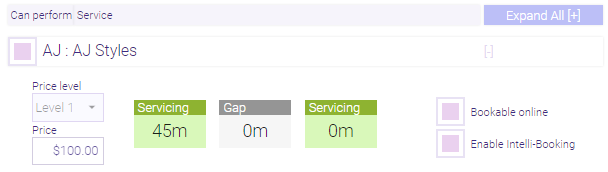
Related Topics