About Transaction Editor
What can I do in Transaction Editor?
In Transaction Editor, you can:
- Search for transactions by transaction #, by date range, or using the advanced filters.
- Make changes to completed transaction details.
- Refund a completed transaction or void a completed transaction.
- Print or email an insurance, gift, or standard receipt, or print your Transaction Editor results using the MR100 report.
What information is available in Transaction Editor?
Transaction Editor lists all transactions in chronological order, starting with the most recent. Information for each transaction includes Transaction #, a link to the Activity Log, Date/Time, Status (Completed, Voided, Refunded, On Hold), Employee, and Transaction Total.
Select a transaction to reveal additional details, such as the item and quantity, client, servicing employee, and line totals.
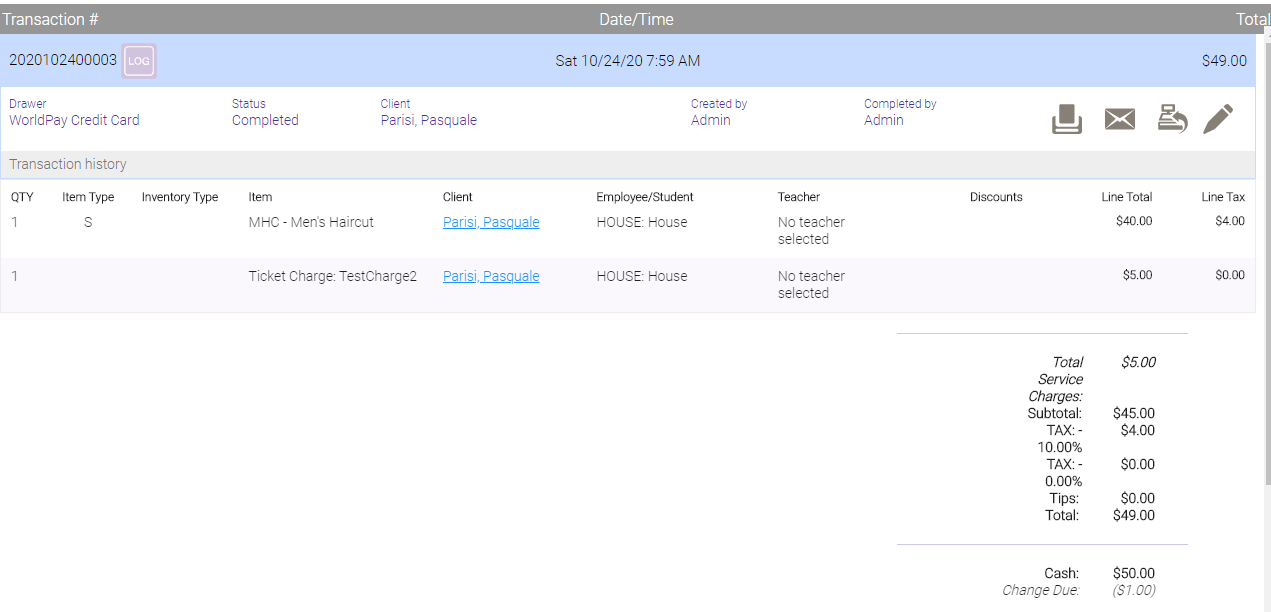
What do the Item Type codes mean?
The Item Types are:
- S: Service
- A: Service Add-On
- P: Product
- Pkg: Package
- GC: Gift Card
How long after a completed transaction can I make changes?
The time-frame after a transaction that you can make changes is determined by the Transaction Editor Settings in the Security Role definition.
What fields can I edit on a transaction?
In a given transaction, the following can be edited:
- Client: When you change the client, rebooking associations are automatically updated. Points do not update automatically and must be done manually.
- Service: Changing a service does not change its final price. You cannot change the service if it was redeemed from a package or from a promotional gift card that was tied to that specific service.
- Product: When you change a product, its inventory count is automatically updated. Changing a product does not change its final price. For inventory tracking reasons, you cannot change a product that was sold in the past; only same-day changes are allowed. The Return to Shelf checkbox (appears for a product refund) can be edited, but only on the same day that the refund was created.
- Tip
- Servicing Employee, Student, or Teacher
- Gift Card or Package: You can change the recipient of a gift card or package (also known as the Purchased For client). Note that this field is always editable for gift cards regardless of the Transaction Editor Settings in the user's Security Role definition. You cannot edit the Purchased For on a Bulk Gift Card transaction.
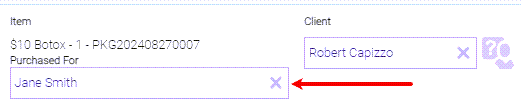
- Transaction Note: Note that this field is always editable regardless of the Transaction Editor Settings in the user's Security Role definition.
- For Payment Types:
- Account payments, gift card payments, and package redemptions can never be changed.
- If you are using integrated credit card processing (Enable credit card processing is on in Business Information), a credit card payment type cannot be changed. Only custom payment types, cash, and check can be changed, and they can only be adjusted to one another (for example, cash to check, check to a custom payment type, etc.).
- If you are not using integrated credit card processing, custom payment types, cash, check, and credit card can be changed, and they can be adjusted only to one another (for example cash to check, credit card to custom payment type, etc.).
When you edit a transaction:
- Client history gets automatically updated, if necessary.
- Affected employee payrolls will be marked as Conflict.
- Information on the Appointment Book does not change.
- Audit history in the Activity Log will reflect any changes made to a transaction.