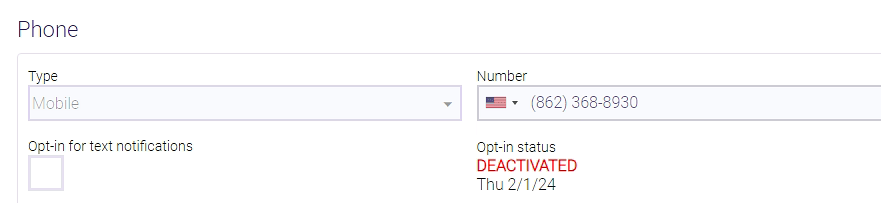Frequently Asked Questions about Notifications
Meevo notifications are texts and emails that get sent to clients and employees by Meevo's Notification Service. The types of notifications that can be sent range from appointment-related confirmations and reminders to Self-Pay notifications and receipt emails. Meevo offers extensive customization, including the ability to define when certain notifications are sent and options for custom templates and text.
Notifications that are managed by Meevo's Notification Service count against your text message allotment. These notifications are:
- Appointment notifications (confirmations, reminders, 5-Star Ratings, Docs & Forms, Arrivals, etc.)
- Report Scheduler notifications
- Self-Pay notifications
- Alert notifications
- Receipt emails
Tip: You can run the MSG01 report to view your text and email usage details. All notifications that appear in this report are managed by the Notification Service.
How do I enable notifications in Meevo?
There are three places in Meevo where notifications need to be enabled:
- To start, pick which client notifications and employee notifications you want your business to send.
- Then choose which notifications each individual client and individual employee will receive. A client or employee must have the notification enabled in their profile for them to receive it.
- When you are ready for Meevo to begin sending notifications, you can turn on the email and text services in Meevo. These are the master switches for sending out your configured notifications.
How do I customize the content of email and text notifications?
Meevo comes with default notifications that can be used immediately "out-of-the-box." These templates can be copied and then edited, so you can put your own spin on our templates if you'd like.
Many businesses choose to create their own custom Notification Templates from scratch. Custom Notification Templates must be assigned as the new default templates for specific notification types.
Tip: Meevo offers the ability to assign custom Notification Templates down to the individual service level!
How do clients opt-into text messages?
Clients can opt-into text notifications by replying directly to the opt-in text message. Client text message replies are captured in the Appointment Audit History and the Activity Log.
Selecting Opt-in for text notifications in a client profile automatically sends that client an opt-in text message after you save the profile. The Opt-in status in a client's profile provides up-to-the-minute details on whether the client is opted in.
Note: Sometimes, a client may opt into text message notifications after their appointment notifications were already scheduled. If a client was in a "Requested" state for text opt-in and didn't receive a corresponding email notification, the system will automatically retry sending the text notification once they opt in—provided the appointment is still valid.
Client opt-in text message repliesClient opt-in text message replies
- If the client responds Y or Yes, text message notifications become active for that client. The client then receives a confirmation message that they are opted-into text notifications.
- If the client does not respond to the text, notifications for this client remain in a pending state until the client replies.
- For a client to opt-out, they can respond STOP to any text message, or a Meevo user can disable text messaging from the client's profile.
- To opt back in after opting out, the client can reply unstop or start to the same number they opted-out from. That number is also visible on the client profile.
How do clients opt-in or opt-out of emails?
Client email notifications are enabled directly in the client profile; clients do not have to opt-into email notifications.
To opt-out, clients can select the Unsubscribe link in any notification email, or a Meevo user can manually disable email notifications in the profile. Employees can opt out of emails in this same way.
What are the valid clients replies to appointment confirmations?
See below for details on the different ways clients can reply to appointment confirmations and how Meevo responds, assuming all notification settings are on.
Client confirmation text message repliesClient confirmation text message replies
- y, yes, or confirm: All of the client's scheduled appointments become Confirmed in Meevo. The client receives another text message that verifies the confirmation.
- r or reschedule:
- The appointment status in Appointment Book changes to gray, Reschedule. This status requires someone from your business to call the client to reschedule and/or to remove the appointment from Appointment Book.
- The client is sent a reschedule confirmation text message that verifies their request (the Appointment Rescheduled notification for clients).
- The appointment status is updated in Confirmation Manager to Replied No.
- The Appointment Status Smart Center tile gets updated.
- Configured employees receive a notification (the Appointment Rescheduled notification for employees).
- x, cxl, or cancel:
- The appointment is removed from the Appointment Book and assigned the Cancellation Reason configured in Notification Settings.
- The client receives a follow-up text message confirming the cancellation (the Appointment Cancelled notification for clients).
- The appointment is removed from Confirmation Manager.
- The Appointment Status Smart Center tile gets updated.
- Configured employees receive a notification (the Appointment Cancelled notification for employees).
- If the client does not respond, the appointment status remains in a Waiting for Reply state until the client responds or notification settings are changed and saved in Meevo.
- For a client to disable text message notifications, the client can respond STOP to any text message, or a Meevo user can disable text messaging from the client's profile.
- For a client to opt back into text messages after opting out, the client can respond unstop or start to the same number they opted-out from. That number is visible on the client profile.
Client confirmation email repliesClient confirmation email replies
Note: Clients can select any URL in the confirmation email as many times as they want. An appointment is always updated based on the most recently clicked URL. Only if an appointment is deleted, or if the Start Time of the appointment is in the past, will those URLs no longer update an appointment status.
When an email confirmation message is sent to a client:
- If the client selects the confirmation link in the email:
- The client is taken to a confirmation page, and the status of that specific appointment becomes Confirmed in Meevo.
- Confirming an already-confirmed appointment does not change the status of the appointment; it remains confirmed and the client is taken to the usual Appointment Confirmed page.
- Confirming a Do Not Confirm appointment changes the appointment status to Confirmed and the client is taken to the usual Appointment Confirmed page.
- If the client requests to reschedule the appointment via the link in the email:
- The client is taken to a Reschedule Requested page, where the client can confirm the request.
- The appointment status in Appointment Book changes to gray, Reschedule. This status requires someone from your business to call the client to reschedule and/or to remove the appointment from Appointment Book.
- The client is sent a reschedule confirmation email that verifies their request (the Appointment Rescheduled notification for clients).
- The appointment status is updated in Confirmation Manager to Replied No.
- The Appointment Status Smart Center tile gets updated.
- Configured employees receive a notification (the Appointment Rescheduled notification for employees).
- If the client selects the Cancel link in the email:
- The client is taken to a Confirm Cancellation page, where the client can confirm the cancellation.
- The appointment is removed from the Appointment Book and assigned the Cancellation Reason configured in Notification Settings.
- The client receives a follow-up text message confirming the cancellation (the Appointment Cancelled notification for clients).
- The appointment is removed from Confirmation Manager.
- The Appointment Status Smart Center tile gets updated.
- Configured employees receive a notification (the Appointment Cancelled notification for employees).
- If the client does not respond: The confirmation request remains in a Waiting for Reply state until the client responds or notification settings are changed and saved in Meevo.
- For a client to disable email messages: The client can select the Unsubscribe link on the bottom of the email, or a Meevo user can disable email messaging from the client's profile.
Note: If an appointment is in an Awaiting Response state (for example, if a confirmation text or email was already sent), the client can send a confirmation reply to any Reminder SMS, and the appointment status will be updated. In addition, Confirmation and Request to Reschedule links can be added to any notification email in Notification Templates.
Can I designate another client to receive notifications for someone?
Yes! This can be done for any client under the profile's Notification Settings.

If the client is a Minor, you'll select the Minor checkbox and then select a Parent/Guardian who will receive the minor's notifications.
Can I turn off certain notifications for a client, either permanently or temporarily?
Yes! You can:
- Turn off confirmations for a client via their profile. Confirmations will remain disabled for that client unless you re-enable them from the profile.
- Turn off all notifications for a client on an appointment. This would help keep the service a surprise to the servicing client, as all notifications are disabled temporarily for that client on that appointment.
Why was a client taken to a "Please Give Us a Call" page after replying to a notification?
Clients are brought to the "Please Give Us a Call" page if, via email, they attempt to confirm an appointment in a Reschedule state, or if they try to reschedule or cancel an appointment that is already confirmed. The "Please Give Us a Call" page explains that the status of the appointment cannot be updated and presents the business phone number for the client to call.
How do I know when a notification was sent to a client?
The following notification events are logged in Activity Log, Audit History (client profile), Appointment Audit Log (client profile and Appointment Editor), Appointment History (Confirmation Manager):
Note: Text notifications do not support third-party shortened links; messages that contain those links will be filtered out by Twilio, our carrier.
- Text or email sent to client (scheduled or immediate notifications)
- Valid text responses received from client
- Client opt-ins and opt-outs (note these do not appear in an Appointment Audit Log)
- Each time a client clicks on a link that was sent in a notification email
- Any confirmation state change of an appointment that came about as a result of a client response
- Each immediate notification sent to the employee (appears in Activity Log only)
Am I able to see if a text message was actually delivered to a client?
Yes, you can determine if a text message was delivered by reviewing the Appointment Audit Log:
- Text messages that appear in the audit log as "Sent" can be considered "delivered" since they did not return any kind of error.
- If a message was not delivered, there are several possible "undeliverable" codes that might appear on the client's profile. See our topic on "undeliverable" error codes for details on what these codes mean, as this will help your business decide whether to keep texting that number.
What happens if a client email address is undeliverable? What about clients who mark email notifications as spam?
If a client's email address is returned as "undeliverable" three times, then Meevo automatically enables the Undeliverable checkbox in the client profile. The email address appears in a yellow square, and beside the address is an undeliverable icon.
![]()
If an email notification ends up in a client's spam folder, then Meevo automatically enables the Flagged as spam option in the client profile.
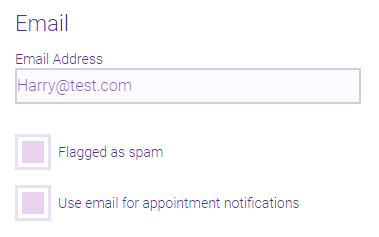
What does a "Deactivated" opt-in status mean?
A phone number may be labeled "deactivated" by a phone carrier if the owner of the number switched providers and did not use their old number, or if the phone number was simply disconnected. Texting deactivated numbers can cost your business money by counting against your allotment, so we developed a way for Meevo to proactively reach out and identify those numbers for you.
- Each night, Meevo reviews a list of deactivated phone numbers which are provided daily by the phone carrier.
- If any of those numbers match the numbers on client profiles, Meevo marks them DEACTIVATED in the profile.
- DEACTIVATED numbers are automatically opted out of text message notifications on the client profile.
Note: To remove the "deactivated" status from a number, simply delete and re-enter a phone number (even the same one will work) and then save.