Assigning Security Roles and Smart Centers
Note: Security Roles must first be set up and configured in Security Administration before they can be assigned to employees.
The Security tab is where you define the employee's security role and default Smart Center. Security settings are by location, so an employee with access to a location may not necessarily have access to others.
What is a Full Access User?
A Full Access User has access to everything in Meevo, regardless of security role or assigned locations. They can bypass IP restrictions and have full access to Meevo from anywhere, even outside your business. Read on for details on creating a Full Access User.
How to do I assign a role in a Location Group?
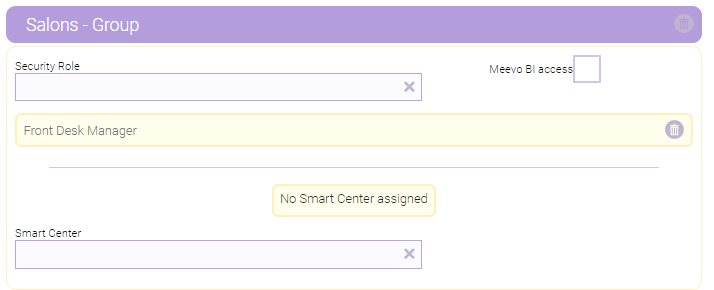
To be able to assign a user a security role in a Location Group, you must meet one of these two conditions:
- You are a Full Access User in Central Office.
- Your Meevo user profile has access to that Location Group. Your security role in the Location Group determines which roles you can assign (according to Role can be assigned by) in Security Roles definitions).
Defining Security Roles, and Smart Centers, and Full Access User
Note: Without a defined Security Role for a location, a user will not be able to log into that location.
- Locate and select the employee profile.
- Select the Security tab and select Edit.
- Make this employee a Full Access User: A Full Access User has access to everything in the system, regardless of security role or assigned locations. They can bypass IP restrictions and have full access to Meevo from outside the business. We recommend applying this security to owners and high-level managers only. Note only a Full Access User can grant this permission to another user. If you have multiple locations, Full Access User grants full access to Central Office and all locations, and the Full Access User option can only be changed from Central Office.
- Make this employee a Local Administrator (Full Access at Location): Select this option to give this employee Full Access User rights to only the selected location. Only another Full Access User or Local Administrator can enable this option.
- Security Role: Select a role . Repeat this step for as many other roles as needed. Click here for more information about security and security roles in Meevo.
- Smart Center: Select the Smart Centers that this employee will see when logged into Meevo. Repeat this step for as many other Smart Centers as needed. Use the up and down arrows to define the order that the Smart Centers will appear for this employee.
- An employee will see Smart Centers that were assigned through a Security Role, in addition to any Smart Centers that were assigned through the Security tab of an employee's profile. The Security Role Smart Centers will appear ahead of the employee profile Smart Centers.
- Security Role Smart Centers cannot be edited or removed via the employee profile; they must be managed via the Security Role definition.