Setting Up a MeevoPay Merchant Account
After signing up for a MeevoPay account, you are ready to add your MeevoPay Merchant Account details in Meevo.
To add a MeevoPay Merchant Account
The information needed to set up your MeevoPay Merchant Account in Meevo was provided during signup. Be sure to have that information on-hand when following the steps below.
- Go to Meevo > Register > Merchant Accounts, or type merchacct into the Convobar.
- From the Main tab, select MeevoPay as the Account Provider.
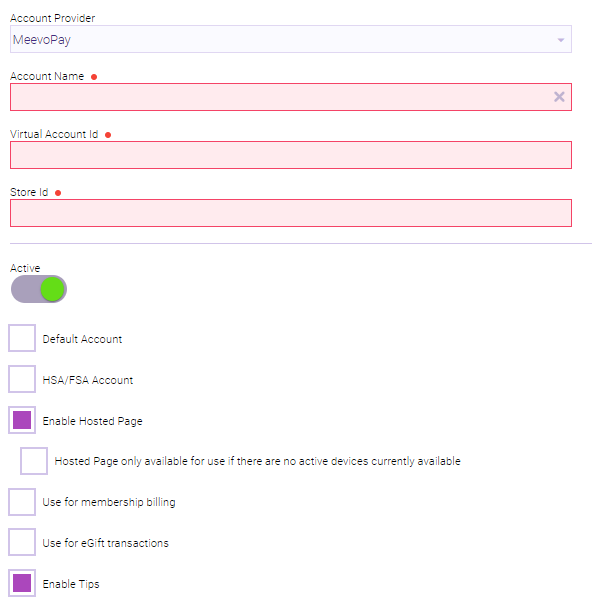
- Account Name: The Account Name is automatically populated based on what was entered in the Account Name field during the MeevoPay Application process.
- Balance Account Id: This information is specific to your MeevoPay account and is provided by Millennium Systems International. If you need these details, reach out your MSI Client Success Representative.
- Store Id: This information is specific to your location and is provided by Millennium Systems International. If you need these details, reach out your MSI Client Success Representative.
- Next, review and enable your desired MeevoPay Merchant Account options.
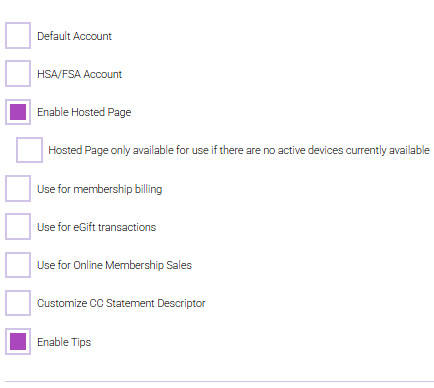
- Default Account: Enable this option to make this Merchant Account the default account for all transactions that occur outside of the register, such as Online Booking.
Note: In the Memberships section of Business Preferences, you can select a Merchant Account specifically for memberships. That setting will override the Merchant Account selected here, but only for membership sales.
- HSA/FSA Account: Enable this checkbox to designate this Merchant Account for processing HSA/FSA cards. See MeevoPay: HSA/FSA Accounts for more information.
- Enable Hosted Page: Enabling this option allows you to manually enter client credit card information into an embedded page within Meevo to execute a transaction or add a client credit card on file. This feature acts as a virtual terminal, making it especially useful if your credit card devices are temporarily down or if your business doesn’t use physical card readers at all.
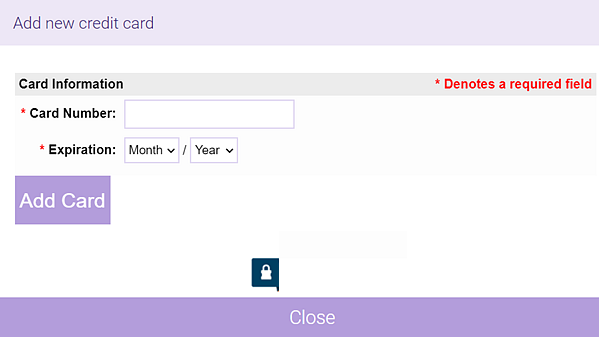
- The Hosted Page will be a selectable option in most places that Meevo asks you to select a terminal (Drawer definition, client profile's Credit Card tab, the register, etc.).
- There are no fees associated with using the Hosted Page, but transactions will be processed at a higher rate since Hosted Page transactions are considered "Card Not Present."
- Hosted Page only available for use if there are no active devices currently available: When enabled, the only time Hosted Page will be an available terminal selection is if there are no active credit card terminals set up in Meevo.
- Use for membership billing: Sets this Merchant Account as your default account for membership billing. This also updates the default membership account setting in Business Preferences > Membership Settings.
- Use for eGift transactions: Sets this Merchant Account as your default account for eGift transactions. This also updates the default eGift account setting in eGift > Main.
- Use for Online Membership Sales: Sets this Merchant Account as your default account for memberships sold through Online Membership Sales. This also updates the default Online Membership Sales Merchant Account setting in Online Membership Settings > Main.
- Customize CC Statement Descriptor: A statement descriptor is the text that appears on a customer's bank or credit card statement to describe a transaction. It helps customers identify the merchant and purpose of a charge, reducing confusion and the likelihood of disputes or chargebacks.
This setting allows you to change the credit card statement descriptor to something more recognizable. We recommend using this option if clients routinely question or charge back transactions from your business due to an unfamiliar business name appearing on their statement. Note not all card issuers support this customization. - Enable Tips: Allows clients to apply tips via the credit card device by selecting one of the pre-defined options you configure here, or by entering their own tip amount on the device. You can configure up to 5 tip options.
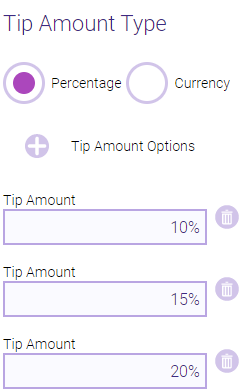
- Percentage or Currency: Select the units for the tip amounts you will configure.
- Tip Amount Options: Select the "plus" icon to add another tip option.
- Tip Amount: Enter the amounts that clients can select.
- When finished, select Save.
- Next, you are ready to connect and activate your credit card device.
MeevoPay credit card transaction workflow
A MeevoPay transaction follows the usual workflow that you and clients are accustomed to. This example covers a Single Card transaction.
- When you are ready to finalize a transaction, select the Credit/Debit Payment Type.
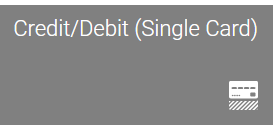
- If tips are enabled, Meevo indicates A Tip Request has been sent to the Credit Card Device. Please direct the client to follow the prompts on the Device.
- The device displays tip options to the client.
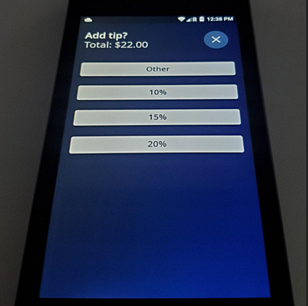
- The client is then prompted to insert or swipe their card on the device.
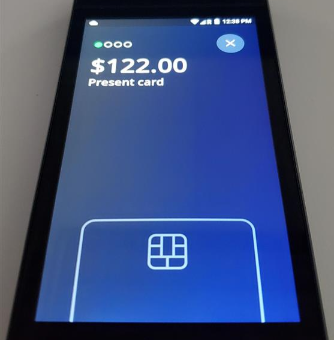
- After inserting the card and processing, the device prompts the client for a signature. During this time, Meevo displays Credit/Debit - Pending Processing. The transaction is then finalized in Meevo once signature capture is complete.
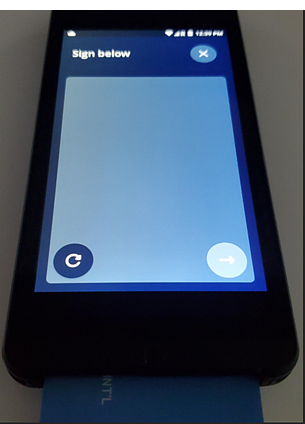
Related Topics
- MeevoPay: Features and Benefits
- MeevoPay: Funding, Rates, and Fees
- MeevoPay: Details on Card Readers
- MeevoPay: Transactions and Refunds
- MeevoPay: Applying for a Merchant Account
- MeevoPay: Migrating Worldpay Tokens to MeevoPay
- MeevoPay: Surcharges
- MeevoPay: Reconciling Transactions and Chargebacks
- MeevoPay: HSA/FSA Accounts
- MeevoPay: Setting Up SpaFinder Gift Cards