MeevoPay HSA/FSA Accounts
HSAs (Health Savings Accounts) and FSAs (Flexible Spending Accounts) allow a person to set aside money before it's been taxed to pay for health care costs. Often times that money is placed on an HSA/FSA payment card which can be swiped just like a credit card, though it has rules on what it can be used to pay for.
If you're using MeevoPay, your business can accept HSA/FSA cards for purchases and EFTs as long as your business Merchant Category Code (MCC) is 8099 (Medical Services...). To be eligible, your business must actually offer approved HSA/FSA services. If you think your business might qualify to accept HSA/FSA cards, reach out to us at meevopay_underwriting@meevo.com.
Dedicating a MeevoPay Merchant Account to HSA/FSA cards
If your business is required to process HSA/FSA cards using a separate Merchant Account, you can accomplish this with MeevoPay by following these steps:
- Enable the HSA/FSA Account checkbox on the Merchant Account definition to dedicate the account to processing HSA/FSA cards. When this option is enabled, an additional HSA/FSA checkbox appears on the "adding or editing a card on file" screens. This is how you indicate that the card is an HSA/FSA card.
- When you enable the HSA/FSA checkbox for a card on the "adding or editing a card on file" screen, Meevo will automatically use your dedicated HSA/FSA Merchant Account to process HSA/FSA purchases and membership/Payment Plan EFTs when that card is used for payment. There is no need to manually switch drawers or Merchant Accounts; Meevo will automatically use the HSA/FSA-dedicated Merchant Account.
Note: For card present scenarios, we recommend creating a separate "HSA/FSA" drawer and assigning the HSA/FSA Merchant Account to that drawer. This way you can manually switch drawers and process the HSA/FSA card using your dedicated MeevoPay Merchant Account.
- Here are the areas in Meevo where the HSA/FSA checkbox appears:
- In the Register when adding a card during a membership sale.
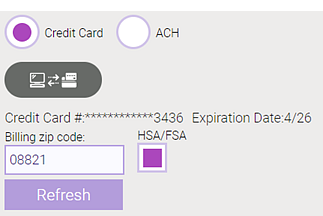
- In Membership Manager's CC/ACH tab when adding or editing a card.
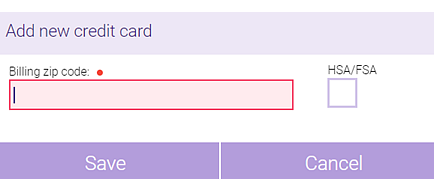
- In the client profile's Credit Card tab when adding or editing a card.

- In Payment Plan Manager's Credit Card tab when adding or editing a card.
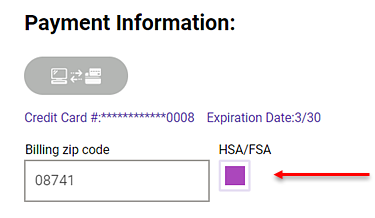
- In the Register when adding a card during a membership sale.
- HSA/FSA cards are easily identifiable in the register by the label at the bottom of the Payment Type tile.
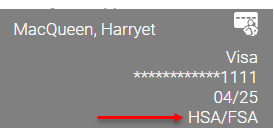
Related Topics
- MeevoPay: Features and Benefits
- MeevoPay: Funding, Rates, and Fees
- MeevoPay: Details on Card Readers
- MeevoPay: Transactions and Refunds
- MeevoPay: Applying for a Merchant Account
- MeevoPay: Migrating Worldpay Tokens to MeevoPay
- MeevoPay: Merchant Account Setup
- MeevoPay: Surcharges
- MeevoPay: Reconciling Transactions and Chargebacks
- MeevoPay: Setting Up SpaFinder Gift Cards